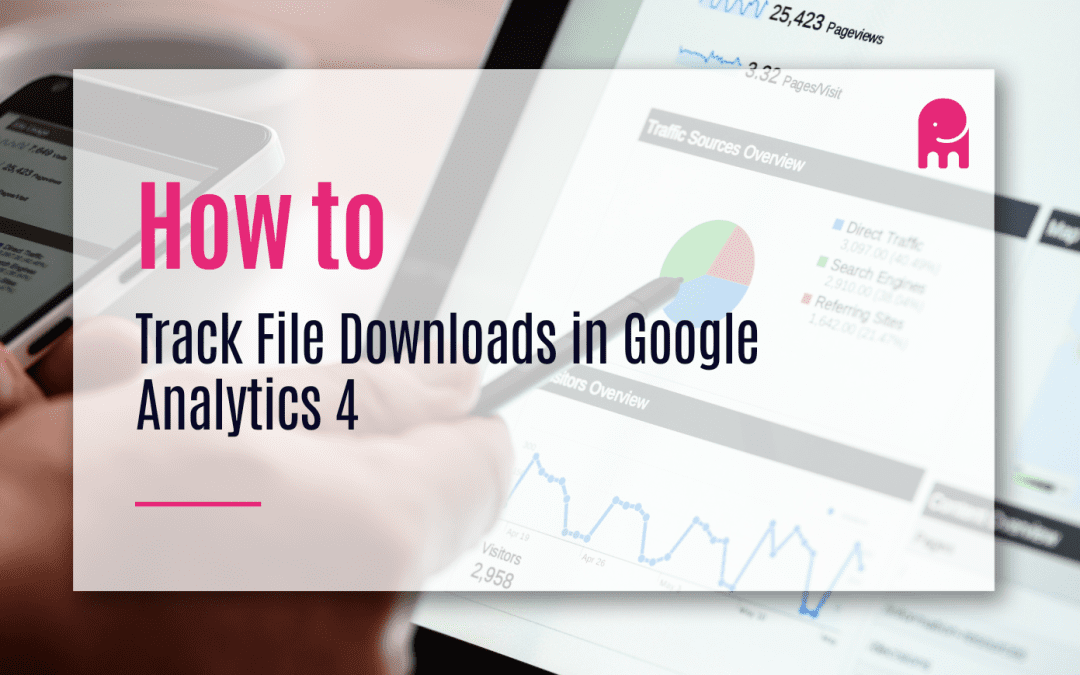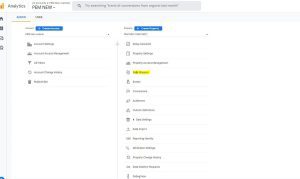If you’re unsure about how to track file downloads in Google Analytics 4 for Pink Elephant Media Blog and want to understand how users interact with your material, I’ve got you covered. In this guide, I’ll walk you through the process step-by-step:
How to track File Downloads in Google Analytics 4
Absolutely! Unlike the older version of universal analytics where you would have to use google tag manager to do this, Google Analytics 4 allows you to track file downloads and link clicks without requiring any code changes. It’s now easier than ever to enable file download tracking as part of your reports and see exactly what pdf downloads have been accessed on your WordPress website.
Pre-Tracking Considerations
Before you dive into tracking and setup, it’s essential to distinguish between gated and ungated content. Gated content refers to downloadable material that requires users to provide their contact information to access it. On the other hand, ungated content is freely available without any user information requirement. Gated content is straightforward to track in terms of volume using form submissions as a counter. However, tracking leads generated from gated content requires additional tools like Ruler Analytics, which can match marketing data with closed revenue and lead data. Tracking the volume of downloads for ungated content is a bit more intricate. I’ll show you a simple method to configure Google Analytics to track both types of content effectively.
Gated content tracking:
As the saying goes, gated content is exactly what it sounds like downloadable material that demands users to provide their contact information before gaining access. If you have content that would make excellent lead magnets – content that truly benefits individuals genuinely interested in your product or service – then gated content is a strategy worth exploring.
The true beauty of gated content lies in its trackability. Since users need to share their information to access the content, it becomes much easier to monitor and measure engagement. This data can provide valuable insights into your audience’s preferences and interests, allowing you to tailor your marketing efforts and deliver more relevant and targeted content.
Related: see how to track form submissions
How to setup tracking File Downloads in Google Analytics 4:
1. Access your Google Analytics account and head to the admin section.
2. Under “Property,” select “Data Streams.”
1. Click into your data stream and enable “Enhanced Measurement.”
1. In the settings, ensure that “File downloads” is enabled under enhanced measurement.
1. If you’ve just activated this feature, allow up to 24 hours for the events to appear.
Where to View Downloads in GA4:
You can find file downloads in two places within Google Analytics 4:
Standard Reports:
To view downloads, navigate to Reports > Engagement and then Events. Look for the file_download events in this section. Remember that only standard events will be displayed here, while custom events require a different approach. The problem with this is the lack of detail. If you have 10 different downloads on the website then they will all be grouped together, so this is where custom reports come in.
Custom Reports:
For a more detailed view of individual downloads, create a custom report.
Go to Explore and choose the Blank report template.
Name your report and add relevant dimensions like the Event name and File name.
Then click dimensions and from there you need to type in the event in the head and click Event Name
Next type in the search file and click the file name and file extension
and click import.
Next, click metrics and type in the search box, and type “event” click event count and event count per user
and then type in total users click the box, and import. Once you have completed this you need to double-click on Event Name, File Extension, and File Name under the title Dimensions. The same needs to be repeated on Metrics. Then you need to scroll down to filters and select Event Name that exactly matches and then under that put file download. This will then filter all the information for downloads and you are done.
Why Measuring Downloads Isn’t Enough:
While measuring downloads is vital for understanding user engagement, it doesn’t provide the complete picture. To fully optimize your marketing efforts, you need to delve into tracking conversions and understanding the customer journey. This will help you identify high-converting content and channels that drive revenue.
Enhance your tracking capabilities by utilizing marketing attribution tools like Ruler Analytics, which can provide deeper insights into the effectiveness of your content and campaigns.
Is there a better method for tracking file downloads than using Google Analytics?
There are alternative methods for tracking file downloads, such as using third-party tools like Bitly or using event tracking in Google Tag Manager. These methods can provide more detailed insights and customization options compared to relying solely on Google Analytics. Another option is Monsterinsights premium which will allow you to track downloads, it will need some configuration but it does a good job of this and can be found on your WordPress website in the plugins section and will open up in an interface within your website.
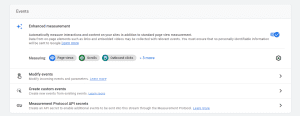
How does this work with site owners who do not have an Adwords account and need another way to track their online traffic, especially if they’re looking at how many visitors come from mobile devices or when people are on their website during specific times of day or week?
For site owners without an AdWords account, there are alternative methods to track online traffic in Google Analytics 4. By setting up events or using custom dimensions, you can track file downloads and gather data on mobile device visitors and website activity during specific times of day or week.
Wrapping Up:
Now that you know how to effortlessly track file downloads in Google Analytics 4 for Pink Elephant Media Blog, remember that download metrics alone may not guarantee revenue. To optimize your marketing strategy, focus on understanding the entire customer journey and the impact of various channels and content on your bottom line. Don’t hesitate to explore both gated and ungated material and leverage advanced tracking tools like Ruler Analytics to enhance your tracking capabilities.
For more tracking tips and tricks, follow Henny Maltby on LinkedIn.
Happy tracking!