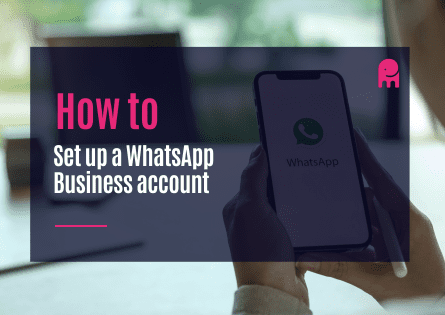To set up a WhatsApp Business account, follow these steps:
- Download and install the WhatsApp Business app from the Google Play Store or Apple App Store.
- Open the app and accept the terms and conditions.
- Verify your business phone number. WhatsApp Business requires a phone number that is different from your personal WhatsApp account however you can use your personal one if you wish but it just means friends will see your business profile rather than your personal one.
- Set up your business profile. Add your business name, profile picture, business description, and contact information.
Set up your business profile
-
Select “Business settings” and then tap on “Profile”.
-
Add your business name. This should be the official name of your business.
-
Add your business profile picture. This could be your logo or a picture of your storefront.
-
Add your business description. This should be a brief summary of what your business does.
-
Add your contact information. This could include your business phone number, email address, and website.
-
Add your business address. This is optional, but can be helpful for customers who want to visit your business.
-
Add business hours.
-
Save your profile.
Configure your message settings
-
Tap the three dots in the top right corner of the app and select “Settings”.
-
Select “Business settings” and then tap on “Quick replies” or “Away message”.
-
To set up a quick reply, tap on “Quick replies” and then tap on the plus icon in the bottom right corner. Type in the message you want to create and add a shortcut word or phrase that you can use to trigger the quick reply.
-
To set up an away message, tap on “Away message” and then toggle on the “Send away message” switch. Type in the message you want to create and select the time period during which the message will be sent.
-
Save your automated message.
-
Send the number to us to configure