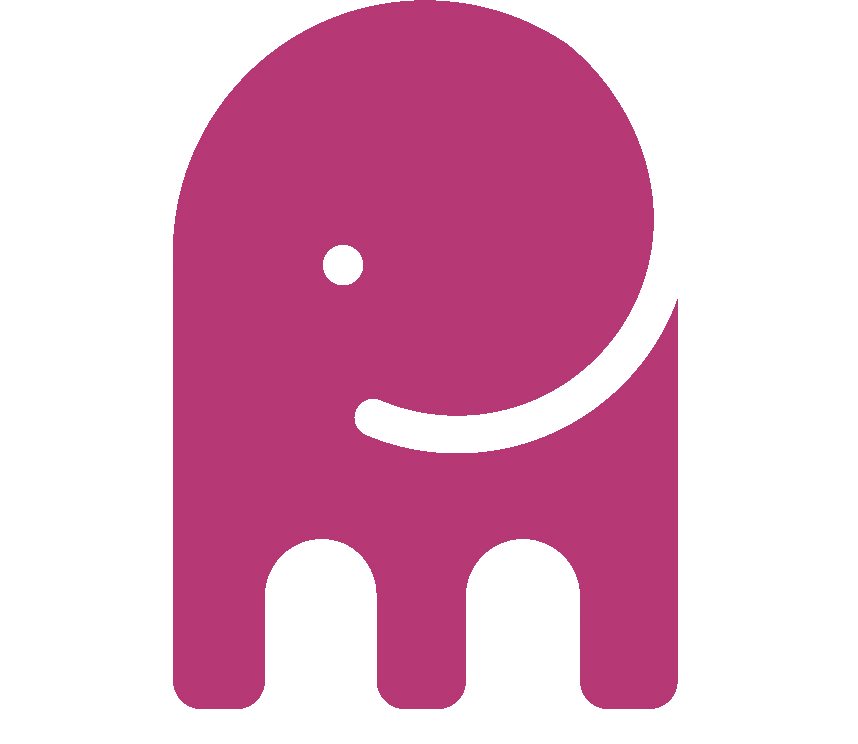
Henny Maltby, Pink Elephant Media
Do you want to know how to add the subscribe button to your video clips?
- Login to your Youtube channel
- Select the Video Manager tab
- Click Channel Settings from the sidebar and choose InVideo Programming from the drop down menu
- Select the Add a Watermark option
- Upload a Subscribe button image (readily available from Google Images or make or own) and click Save
- Choose when you want viewers to see the subscribe button e.g. a the end of the video, the beginning or at a custom time of your choosing) and how long you want that button to be displayed for, then click Update
- Viewers are now able to subscribe to your channel with one click
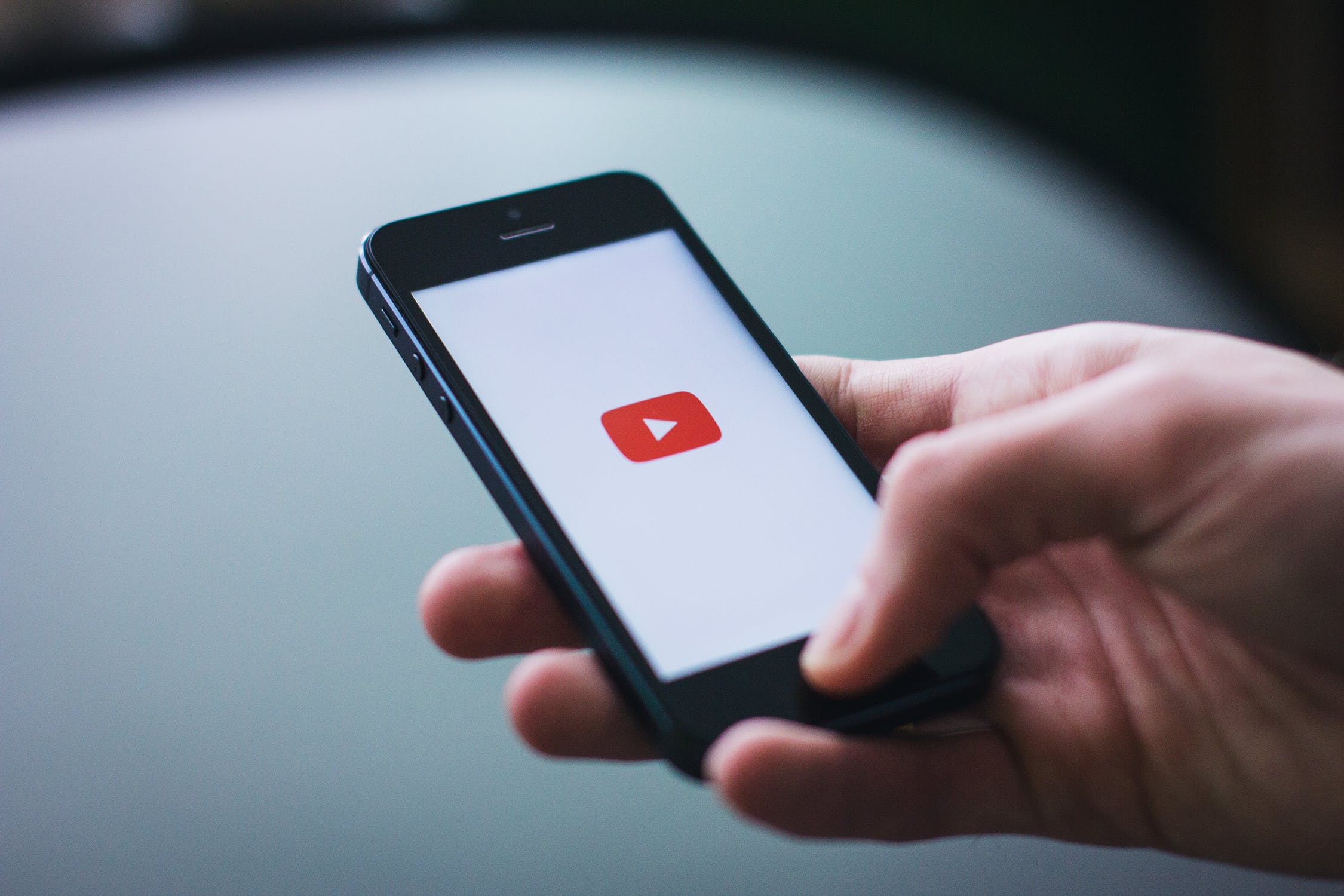
Youtube Subscribe Option
add the subscribe button to your video clip